The Plantronics WO2 Wireless Headset is a versatile, high-quality audio solution designed for professional use. It offers advanced features like noise cancellation and multiple wearing styles, making it ideal for business environments and unified communication platforms.
1.1 Overview of the Plantronics WO2 Model
The Plantronics WO2 Wireless Headset is a professional-grade audio solution designed for seamless communication. It features DECT technology, offering reliable connectivity and high-quality sound. Part of the Savi Office series, it supports multiple wearing styles and integrates with desk phones, computers, and UC platforms, making it ideal for business environments.
1.2 Key Features of the WO2 Headset
The WO2 headset offers advanced noise cancellation, wideband audio for crystal-clear sound, and voice command functionality. It supports multiple wearing styles and integrates seamlessly with UC platforms. With long battery life and reliable connectivity, it ensures uninterrupted communication. Designed for comfort, it features an ergonomic fit and intuitive controls for enhanced user experience.
Setting Up the Plantronics WO2 Headset
Setting up the WO2 headset involves unboxing, charging, and pairing with the charging base. Ensure the headset is fully charged before first use for optimal performance.
2.1 Unboxing and Initial Preparation
Unbox the Plantronics WO2 headset, ensuring all components are included, such as the headset, charging base, and cables. Before first use, charge the headset fully using the provided cable to ensure optimal battery performance and functionality.
2.2 Charging the Battery
Connect the charging base to a power source using the provided cable. Place the headset on the base, ensuring proper alignment. The LED indicator will show charging status: red for charging, blue when fully charged. Avoid overcharging to maintain battery health. Use only original or compatible charging accessories for safety and efficiency.
2.3 Pairing the Headset with the Charging Base
Press and hold the pairing button on the charging base until the LED flashes red and blue. Place the headset on the base, ensuring proper alignment. The LED will stabilize once paired. This process ensures a secure connection between the headset and base for reliable performance.
Operating the Plantronics WO2 Headset
Operating the WO2 is straightforward, with intuitive controls for turning it on/off, adjusting volume, and managing calls. Advanced features like voice commands enhance user experience and efficiency.
3.1 Turning the Headset On/Off
To turn the Plantronics WO2 headset on, press and hold the power button until the LED light turns blue. To turn it off, press and hold the same button until the light turns red. This ensures proper power management and preserves battery life.
3.2 Adjusting the Volume
Adjust the volume using the controls on the Plantronics WO2 headset or the charging base. Press the volume up (+) or down (-) buttons to modify the sound level. Ensure the volume is set appropriately for clear audio without distortion. This feature ensures optimal listening comfort during calls or media playback.
3.3 Answering and Ending Calls
To answer a call, press the multifunction button; the LED flashes green. To end, press again. The headset alerts you with a tone. Redial by pressing and holding. The LED confirms actions, ensuring seamless call management.
Wearing Styles and Comfort
The Plantronics WO2 offers three wearing styles: over-the-ear, behind-the-neck, and headband. Its lightweight design and adjustable headband ensure all-day comfort for diverse user preferences and work environments.
4.1 Available Wearing Options
The Plantronics WO2 offers three versatile wearing styles: over-the-ear, behind-the-neck, and headband. These options provide flexibility and comfort, catering to different preferences and work environments. The convertible design ensures a secure fit, allowing users to switch styles as needed for optimal comfort and functionality throughout the day.
4.2 Adjusting the Headband for Comfort
The headband of the Plantronics WO2 is easily adjustable, featuring a cushioned design for added comfort. Users can slide the headband to fit their head size perfectly, ensuring even weight distribution. This adjustable feature helps prevent pressure points, providing long-lasting comfort during extended use.
4.3 Ensuring Proper Fit for Optimal Sound Quality
Proper fit is crucial for optimal sound quality. Align the earpieces correctly and adjust the microphone to ensure clear voice capture. A secure fit enhances noise reduction and audio clarity, providing an immersive experience during calls or media consumption.
Troubleshooting Common Issues
Address common issues like no power, poor audio, or connectivity problems by checking battery levels, ensuring proper pairing, and restarting the headset for optimal performance.
5.1 No Power or Battery Issues
If the headset has no power, ensure the charging base is properly connected to a power source. Verify the battery is charging by checking the LED indicators. If issues persist, restart the headset or reset it by holding the power button for 10 seconds. Ensure the battery is not depleted and charge it for at least 30 minutes before use.
5.2 Poor Audio Quality or Static
To address poor audio quality or static, ensure the headset is paired correctly and check for interference from nearby devices. Restart the headset, clean the microphone, and update firmware. Reset the device by holding the power button for 10 seconds. Ensure the audio settings on your connected device are properly configured.
5.3 Connectivity Problems
Experiencing connectivity issues? Ensure the headset is in pairing mode by holding the Bluetooth button until the LED flashes red and blue. Restart the device, check the base station’s connection, and eliminate nearby wireless interference. Move closer to the base and reset the headset by pressing and holding the power button for 10 seconds. Ensure firmware is updated and consult the manual if problems persist.

Maintenance and Care
Regularly clean the ear cushions and headband with a damp cloth and mild soap. Store the headset in a cool, dry place away from direct sunlight and moisture. Avoid harsh chemicals or extreme temperatures to ensure optimal performance and longevity.
6.1 Cleaning the Headset
Regularly clean the Plantronics WO2 headset to maintain hygiene and performance. Use a soft, dry cloth to wipe the ear cushions and headband. For stubborn stains, dampen the cloth with water, but avoid harsh chemicals or excessive moisture. Gently scrub the microphone and speakers, then dry thoroughly to prevent damage. Avoid direct sunlight or extreme temperatures.
6.2 Updating Firmware
Regular firmware updates ensure optimal performance and new features. Connect the Plantronics WO2 headset to your computer via USB. Use Plantronics software to check for updates. Download and install the latest version. Allow the headset to restart for changes to take effect. Always follow on-screen instructions carefully to avoid issues. Regular updates maintain peak functionality and compatibility with UC platforms.
6.3 Storing the Headset Properly
Store the Plantronics WO2 headset in its original packaging or a protective case. Keep it in a cool, dry place away from direct sunlight. Avoid extreme temperatures and moisture. Ensure the headset is fully charged or has a low battery before storage to prevent deep discharge. Regularly clean the ear cushions and microphone for optimal hygiene.
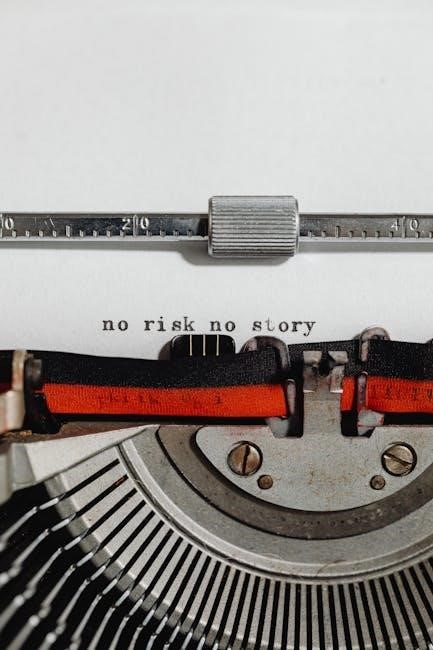
Advanced Features of the Plantronics WO2
The Plantronics WO2 offers advanced noise cancellation, wideband audio for clear sound, and voice command functionality. These features enhance call quality and user experience, making it ideal for professional use.
7.1 Noise Cancellation Technology
The Plantronics WO2 features advanced noise cancellation technology, effectively reducing background sounds and ensuring clear voice transmission. This is particularly useful in noisy environments, enhancing both call quality and listener comfort. The technology minimizes distractions, making it ideal for professionals requiring focused communication.
7.2 Wideband Audio for Clear Sound
The Plantronics WO2 headset utilizes wideband audio technology, delivering high-fidelity sound with enhanced clarity and a broader frequency range. This ensures crisp, natural voice reproduction, making conversations more professional and immersive. The wideband audio capability is especially beneficial for conference calls and multimedia applications, providing a superior listening experience.
7.3 Voice Commands and Alerts
The Plantronics WO2 headset supports voice commands for hands-free control, enabling users to manage calls and settings effortlessly. It also provides audible alerts for low battery, connection status, and incoming calls, ensuring users stay informed and connected without needing to visually monitor the device.

Compatibility and Connectivity Options
The Plantronics WO2 headset is compatible with desk phones, computers, and mobile devices via Bluetooth. It seamlessly integrates with UC platforms, ensuring versatile connectivity for efficient communication.
8.1 Connecting to Desk Phones
The Plantronics WO2 headset seamlessly connects to desk phones, ensuring clear communication. It supports simultaneous use with computers and features a visual indicator for call status. The headset offers noise-cancellation and voice clarity, enhancing office calls. Pairing is straightforward, with LED indicators guiding the process for a reliable connection.
8.2 Pairing with Computers or Laptops
To pair the Plantronics WO2 with your computer or laptop, enable Bluetooth and put the headset in pairing mode. Hold the pairing button until the LED flashes red and blue. Your device will detect the headset, and once connected, you’ll hear a confirmation tone. Ensure a stable connection for optimal performance.
8.3 Bluetooth Connectivity for Mobile Devices
Activate Bluetooth on your mobile device and place the Plantronics WO2 in pairing mode by holding the pairing button until the LED flashes red and blue. Select the headset from your device’s Bluetooth menu. For Android devices, NFC pairing is also available for quick connection. Once paired, a tone confirms the successful pairing process.
Using the Plantronics WO2 with UC Platforms
The Plantronics WO2 seamlessly integrates with popular UC platforms like Microsoft Teams, providing high-quality audio and intuitive call management. Customize settings for enhanced performance in unified communication environments.
9.1 Integration with Microsoft Teams
The Plantronics WO2 is certified for Microsoft Teams, offering seamless integration. Users can effortlessly manage calls, mute audio, and adjust settings directly within the Teams interface. This ensures a professional and efficient communication experience, enhancing productivity in collaborative environments. The headset’s advanced audio capabilities further elevate the Microsoft Teams experience.
9.2 Compatibility with Other Unified Communication Systems
The Plantronics WO2 is compatible with various unified communication systems, including Cisco, Zoom, and Skype for Business. It seamlessly integrates with desk phones, computers, and UC platforms, ensuring versatile connectivity. The headset supports wideband audio and noise cancellation, enhancing call quality across multiple communication environments.
9.3 Customizing Settings for Optimal UC Performance
Customize the Plantronics WO2 settings using the Plantronics Hub software to optimize UC performance. Adjust audio settings, noise cancellation, and call handling features. Enable voice commands and alerts for seamless integration. Ensure proper microphone and speaker configurations for clear communication, enhancing your overall unified communication experience.

Best Practices for Using the WO2 Headset
Optimize battery life by charging regularly, minimize interference by keeping the base nearby, and ensure privacy by using noise-cancellation features during calls for a better experience.
10.1 Optimizing Battery Life
Optimize WO2 battery life by charging it fully before use, avoiding overcharging, and storing it properly. Turn off when not in use and update firmware regularly for improved efficiency and extended lifespan. Ensure the headset is powered off during long storage periods to maintain optimal battery health.
10.2 Minimizing Interference
To minimize interference with your Plantronics WO2, ensure the charging base is placed away from other electronic devices. Maintain a clear line of sight between the headset and base, and avoid physical obstructions. Keep firmware updated and use DECT technology for reduced interference in busy environments.
10.3 Ensuring Privacy During Calls
Ensure privacy by using the noise-cancellation feature and keeping the headset securely fitted. Use the mute button when needed and avoid loud environments; Store the headset safely when not in use to prevent unauthorized access to calls or settings.
Comparison with Other Plantronics Models
The Plantronics WO2 Wireless Headset stands out for its advanced noise-cancellation and versatile design. It competes with models like the Savi W720, Voyager 5200, and BackBeat GO 600 in terms of audio quality, connectivity, and user convenience.
11.1 WO2 vs. Savi W720
The Plantronics WO2 offers advanced noise-cancellation and UC optimization, while the Savi W720 excels in DECT technology, providing a stable connection for desk phone use. The WO2 is ideal for unified communication platforms, whereas the Savi W720 is better suited for traditional office environments with its long battery life and reliable performance.
11.2 WO2 vs. Voyager 5200
The WO2 and Voyager 5200 differ in connectivity options. The WO2 supports DECT for stable office use, while the Voyager 5200 offers Bluetooth with NFC pairing, ideal for mobile professionals. The WO2 excels in UC environments, whereas the Voyager 5200 is designed for on-the-go use with advanced voice commands and noise cancellation.
11.3 WO2 vs. BackBeat GO 600
The WO2 is designed for professional use with DECT connectivity, while the BackBeat GO 600 offers wireless over-ear functionality for everyday listening. The WO2 excels in office environments, while the BackBeat GO 600 focuses on music and media with noise isolation and extended battery life for casual users.
The Plantronics WO2 Wireless Headset offers exceptional comfort, versatility, and advanced audio features, making it an ideal choice for professionals seeking reliable, high-performance communication solutions.
12.1 Summary of Key Benefits
The Plantronics WO2 offers advanced noise cancellation, wideband audio, and voice commands for enhanced productivity. Its multiple wearing styles ensure comfort, while compatibility with UC platforms like Microsoft Teams makes it a versatile solution for professionals seeking reliable communication and optimal sound quality in dynamic work environments.
12.2 Recommendations for Potential Buyers
The Plantronics WO2 is ideal for professionals seeking a reliable, versatile wireless headset. Its advanced noise cancellation, wideband audio, and multiple wearing styles make it perfect for business environments. Compatible with UC platforms like Microsoft Teams, it ensures seamless communication and optimal sound quality, making it a valuable investment for productivity-focused users.
